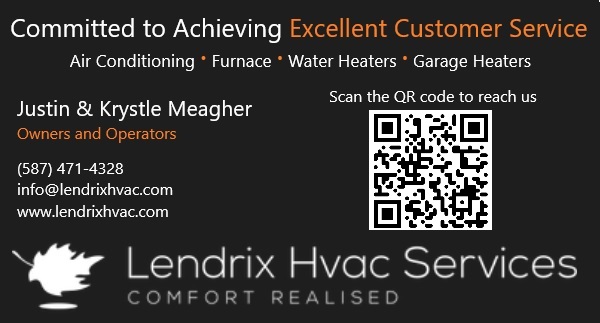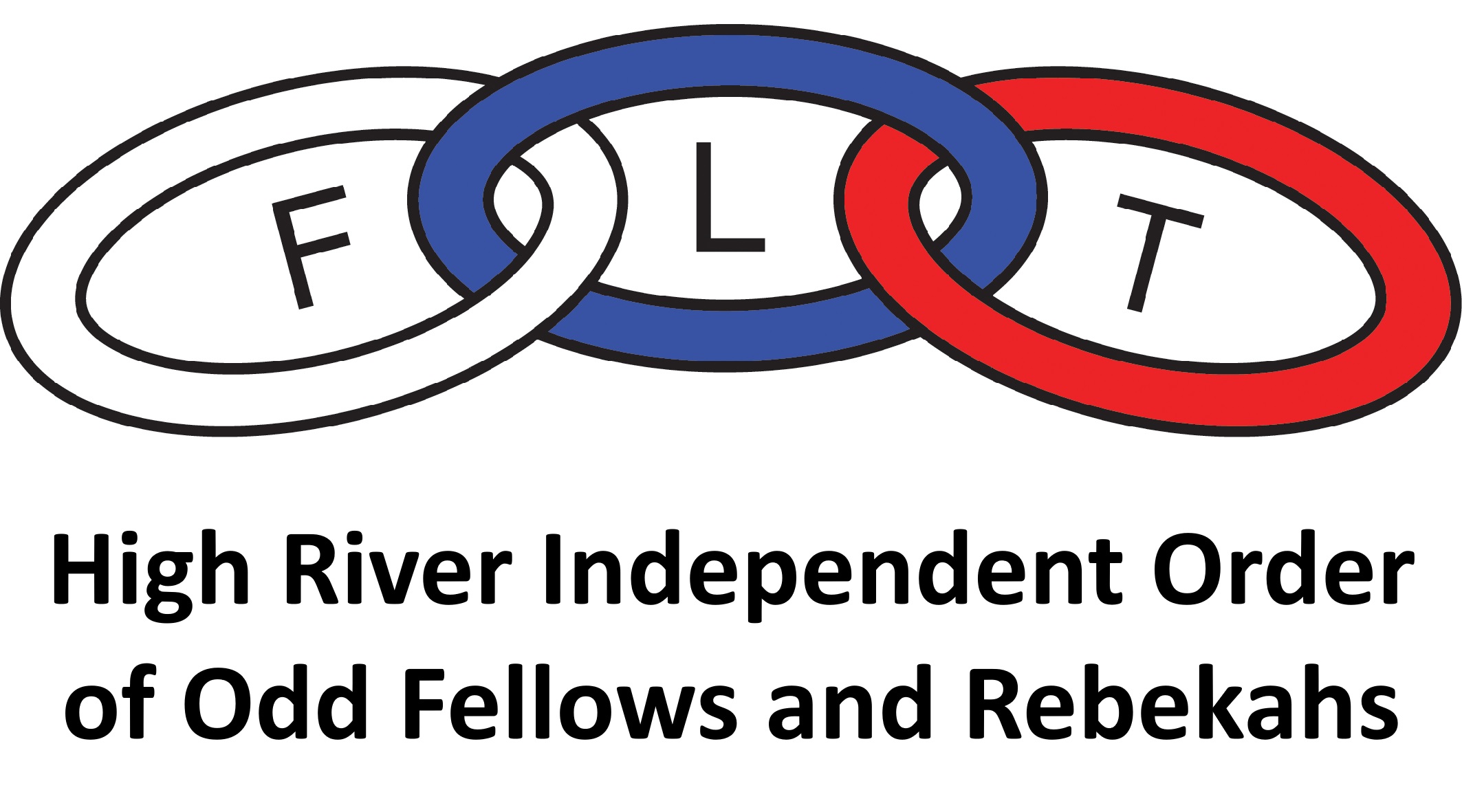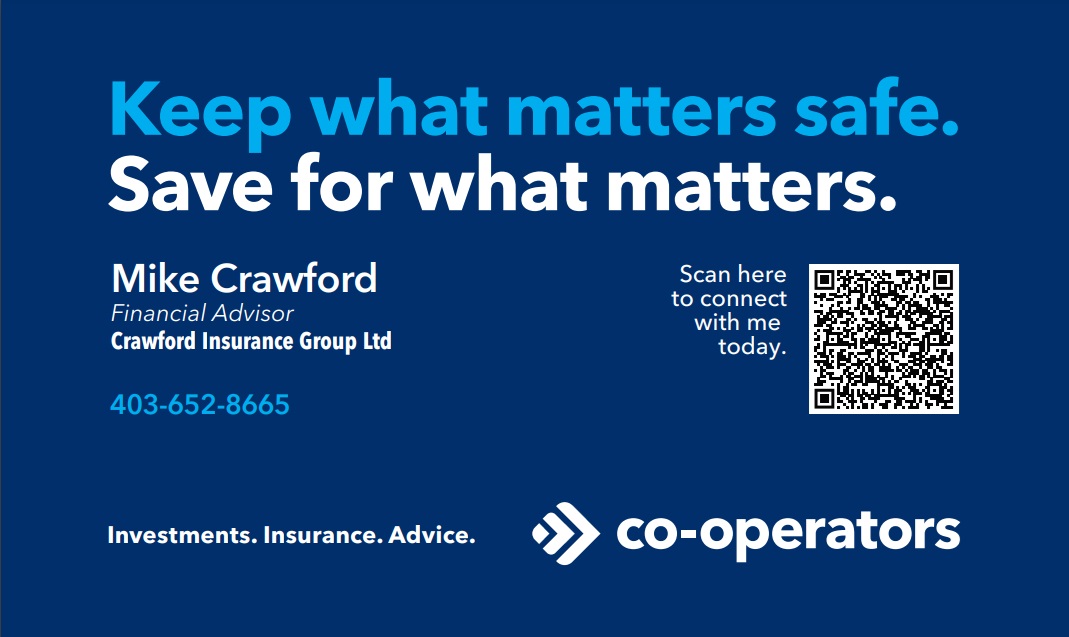Uploading PRC/CRC and VSS to RAMP
Subject: Uploading Police Record Check (PRC) and Vulnerable Sector Search (VSS) Documents into RAMP for Registered Members
Date: June 13, 2025
Version: 1.0
Purpose: This SOP outlines the steps for registered Foothills Ringette Association members to upload their Police Record Check (PRC) and Vulnerable Sector Search (VSS) documents directly into their RAMP InterActive profile.
Scope: This procedure applies to all registered FRA members who need to submit or update their PRC and VSS documentation after their initial registration.
Procedure:
- Access RAMP InterActive:
- Go to RAMP InterActive and log in using your credentials.
- Note: The direct link to RAMP InterActive can be found on the Foothills Ringette website under the "Registration" tab.
- RAMP link HERE
- Navigate to "My Account Members":
- On the left-hand side of the RAMP InterActive dashboard, locate and click on the drop-down link titled "My Account Members."
- From the "My Account Members" drop-down menu, choose "My Account Members" (this will open the member dashboard).
- Locate and Edit Member Profile:
- A new page will open, displaying all the members associated with your RAMP account.
- Find the specific person whose profile you wish to update with the PRC and VSS documents.
- Click on the "Edit" button located directly under that person's name.
- Identify Document Upload Sections:
- The member's profile page will open, displaying their information. Scroll down towards the bottom of the page.
- Locate the specific sections designated for uploading the "CRC file (criminal record check aka PRC police record check)" and the "VSS" (Vulnerable Sector Screen).
- Note: You may have a single document that contains both your PRC and VSS. In this case, upload the combined document to the appropriate section (e.g., the CRC/PRC section).
- Upload Your Documents:
- Next to the relevant document topic (CRC/PRC and/or VSS), click on the "Choose File" button.
- Browse your computer's files and select the document(s) you wish to upload.
- Click "Open" or "Upload" (depending on your operating system and browser) to attach the file.
- Submit and Save Changes:
- Once you have successfully uploaded your document(s), scroll to the very bottom of the page.
- Click on the "Submit" button. This action will save your uploaded documents and update the member's profile.
Foothills Ringette wants to thank our tournament Sponsors for their support towards our young athletes
Upcoming Events
Jan. 28, 2026 6:30 PM to 8:30 PM
FRA Board Meeting
Okotoks Rec Centre - Lecture Room
FRA Board Meeting - these meetings are open to all FRA members.
Jan. 30, 2026 to Feb. 01, 2026
2026 Foothills Freeze Tournament
Okotoks and High River
Feb. 25, 2026 6:30 PM to 8:30 PM
FRA Board Meeting
Okotoks Rec Centre - Lecture Room
FRA Board Meeting - these meetings are open to all FRA members